How To Make a Onesie with Your Cricut
Last weekend we hosted a Harry Potter themed baby shower for my youngest sister! As the crafter of the family, I was in charge of making some cute onesies to display at the shower (and then, of course, for baby boy to wear later on!).

DISCLOSURE: THIS POST MAY CONTAIN AFFILIATE LINKS, MEANING I GET A COMMISSION IF YOU DECIDE TO MAKE A PURCHASE THROUGH MY LINKS, AT NO COST TO YOU. PLEASE READ MY TERMS OF USE POLICY FOR MORE INFO.
I decided this was the perfect opportunity to share a tutorial! Using your Cricut and heat transfer vinyl, you can easily make personalized baby onesies, shirts, and so much more. Keep reading to learn how to make a onesie yourself!
If you’ve been on the fence about buying a Cricut, this is your sign! There is a bit of a learning curve but once you get the hang of it, creating with your Cricut can be fun and easy. And BONUS – I’ve got a tip that makes it so much easier!
Gather Your Materials
Here’s what you’ll need to make a onesie with your Cricut:
Cricut (I use the Cricut Maker 3 but if you know you’re going to stick to small designs like baby body suits, you could get the Cricut Joy)
Cutting mat
Heat press (it is possibly to do this with a household iron – I did it for months – but it’s much harder! This is the heat press I have, and it’s saved me SO much time.)
——> Again, if you know you’re planning on sticking to smaller projects, you could grab a mini heat press
Heat press mat
Heat transfer vinyl
Weeding tool (I have a set like this one)
Creating Your Design
The first thing you’ll want to do is open Cricut Design Space. This is the free program that you were instructed to download when you first set up your Cricut, and it’s where you’ll design all of your projects. You can browse their image library, or upload a design that you created in Canva, or you can purchase one from somewhere like Etsy. Size your image and hit “Make.”
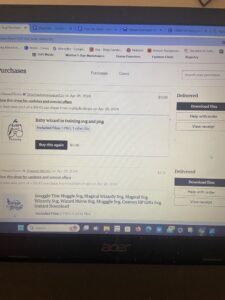
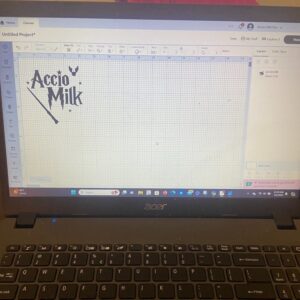
Follow the steps on screen (be sure to turn on “Mirror Image”) and apply your vinyl to your cutting mat. Make sure the shiny side is facing down! Insert the mat into your Cricut machine. Cricut walks you through how to cut your vinyl.
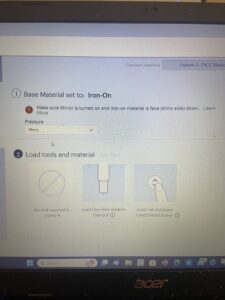

Cutting and Weeding Your Image
HERE’S MY TIP for making things so much easier: after you’ve cut the vinyl, DON’T REMOVE IT FROM THE MACHINE YET. Don’t touch it! Press the “go” button again, and it will cut the design again. This makes for a deeper cut, and makes it SO much easier to weed your vinyl! Before I learned this trick, I had SO much trouble weeding my designs.

After you’ve cut your design TWICE, you can remove it from your Cricut and peel the vinyl from the mat. Now you’re ready to weed your design! Using your weeding tool, find a spot to start peeling away at the excess vinyl. It should be relatively easy since you cut twice!

Once you’re done weeding, you’re ready to iron on your design! You can use a regular household iron – I did it for quite a while – but it’s a lot more challenging. Using a heat press makes the process MUCH easier. I have this one, but you could try a smaller one like this, especially if you know you’re going to stick to small projects like onesies.
Applying Your Design
Head back to Cricut Design Space and find the Cricut Heat Guide. You can enter the type of materials you’re using, and they’ll tell you exactly how hot to make your heat press and how long to press for.
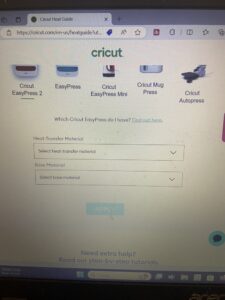
Preheat your onesie, line up your design carefully on the front, and you’re ready to go!

After you use your heat press (following the directions from the Cricut Heat Guide), you’re ready to peel off the plastic backing from your onesie. Go slow and peel at an angle down against the shirt. If the vinyl doesn’t stick to the shirt, you may need to use the heat press again.

And that’s it – you did it! Congratulations on DIYing your very own onesie! Once you’ve mastered this technique, the possibilities really are endless for what you can create!

Looking for more fun crafts you can do with your Cricut? Check out this blog post about creating a DIY Personalized Hand Sanitizer craft!
P.S. – Most of the links I shared in this post are Walmart links. Want to get these items delivered to your house, for free (in most cases, TODAY)? We started using Walmart+ earlier this year and I swear I’ll never go back. Free shipping on everything, and free same-day delivery for orders over $35. You can start a free trial here!
P.P.S. – If you use this tutorial to make a onesie, I want to hear about it! Comment below or message me on Instagram and tell me how your creation turned out!





